Cloud access is not available for the moment
If you have installed the latest version of Ulo app from App’s Store and you have upgraded your Ulo to the latest version (10.1007), the home page on the Ulo app will have new options.
Cloud access and direct access
Click on Cloud access.
For the first time, you’ll need to Sign up for the Cloud.
While signing up a validation email will be sent to your email.
Click on the link on the email.
Your account will be validated.
Login on the Ulo app with the same Username and password you have kept for Cloud.
It will show no associated Ulo as it will be the first time you are configuring your Ulo for Cloud.
Click on + sign
It will show last 4 characters of your Ulo’s Mac address, click on it.
Then it will navigate to country’s page, here select your Country and click on OK.
It will take you to Wi-Fi settings page, input your Wi-Fi network’s SSID and Password and click on OK.
It will show a Pop-Up(Now you’re connected to your Wi-Fi Router). Click on OK.
After some time, again a pop up will appear ‘Now you have successfully registered for cloud’( only if internet service is available )