Users can also receive notifications while guests can't.
Viewing entries in
Modes and notifications
Notifications can be customized while you first configure your Ulo and go through all the settings.
You can also have a quick access to notifications settings. It means that you don't have to flip Ulo upside-down to enter the configuration mode. You can simply :
Enter the app or go to www.ulo.camera from your computer or tablet.
From the home page, swipe left three times or click three times on the arrow at the bottom right corner.
Tap or click on the round buttons to enable or disable notifications for each situation:
What are Ulo's modes?
You can set Ulo to one of these modes:
Default mode*:
Standard mode : Ulo is awake, its eyes can display animations. Ulo does not record activity.
Spy mode: Ulo is awake, its eyes can display animations. Ulo records every movement and pushes notifications (if configured).
Alert mode: Ulo is asleep, its eyes remain black. Ulo records every movement and pushes notifications (if configured).
*By default, Ulo is set in standard mode but you can swap to spy mode if you decide to force recording.
How can I switch from one mode to another?
From standard mode to spy mode or vice versa :
Via the app or web page. From the home page, tap or click on the current mode to change it.
From default mode to alert mode, three options :
Via the app or web page (see above);
Via voice command 'Ulo, Alert mode' (soon available);
Via two taps on Ulo's forehead.
From alert mode back to default mode, three options :
Via the app or web page (see above);
Via voice command 'Ulo, I'm back' (soon available);
With two taps on Ulo's forehead.