This is how you can repair the optical sensor:
A. Remove the Elastomer Shell
1. First you need to remove all accessories (Inner pot, QI transmitter).
2. Then gently remove the elastomer shell.
3. Once the elastomer shell is partially removed, place Lua upside-down.
4. Remove the elastomer shell completely.
B. Remove the bottom case
1. Locate the 3 Philips screw ....
2. … and remove them.
3. Remove the “Bottom Case”
C. Re-align the optical sensor
1. Unplug the USB connector.
2. Gently remove the Printed Circuit Board (PCB) and black cover, do not remove the 4 cables.
3. Place the PCB and black cover on a flat surface (tilt the planter if necessary), remove the black cover. The optical sensor should be visible and on the same side as the LCD display. If that’s not the case, gently place the optical sensor in the right position.
4. Place the black cover on top of the PCB, make sure the display and the optical module are in the right position.
5. Flip the PCB + Black Cover (or look on the other side).
6. Make sure the centering pins are correctly aligned.
7. Place the PCB + Black Cover back on the planter.
8. Make sure the PCB + Black Cover back are aligned with the guides. The temperature sensor should wrap around the planter.
9. Plug the QI receiver USB connector back.
D. Reassemble Lua
1. Place “Bottom case” back
2. Put the screws back
3. Make sure all the screws are tightened
4. Place Lua in front of you
5. Align the dimple on the elastomer shell with the hole on the “Bottom case”
6. Stretch the elastomer shell back to its original position
7. Congratulations, Lua is repaired!